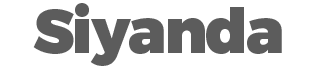Can You Develop .NET on Mac?
Many developers like to use the .NET framework to make sure that they can develop some of their own applications in a secure and use-to-use platform. In the past, this platform was only available on PCs and not on Mac computers, which would really limit who was able to utilize it for their needs. But is it possible to develop .NET on Mac at all?
It is possible to develop and even deploy services for .NET on Mac computers now, say experienced .NET developers in Sydney, XAM- Developers in .NET, React, Flutter, Apps, Web, Azure and UX/UI Agency. This can make it easier for you to create some of the applications you desire, even if you need to use your Mac computer. You will need to add in a good text editor and Visual Studio Code, but these will help you to get all of the cool features of .NET and the functionality of your Mac computer at the same time.
Let’s take a look at the steps that you can take to help develop .NET on your Mac computer to get the benefits of both.
How to Start Developing .NET on My Mac Computer?
In the past, you would only be able to use the .NET platform on your Mac computer if you used a Windows virtual machine inside of VMware fusion. This is still one of the options that you can use if you are familiar with it, but it is now possible to develop applications through .NET on your Mac without needing a virtual machine.
The typical setup for .NET is going to make use of a few options, including .NET, SQL Server, and an IDE of your choice. You can choose some of the ones that you would like, but we are going to choose the following to keep on the same page:
- SQL Server, do this inside Docker
- Visual Studio Code
- The .NET Core SDK
Installing the SQL Server
To run the SQL Server on the Mac, you will first need to install Docker. This is fairly easy to work on. You just need to go on your Mac and install the Mac version of Docker Desktop. Take the time to sign up for an account to help download the installer if you don’t already have one. Once it is downloaded and installed, launch Docker and look for it to run in the menu bar.
There are a few terminal commands that you can use now that Docker is on the computer. You can use this to search for the right image and then download the image using the pull command. The only thing you may want to change here is the password to meet the policies. Once you have the above command ready to go, you can verify that your SQL Server is running on Docker.
Install the .NET Core
To install the .NET Core, you just need to download and then run the SDK installer. You should then be able to run the dotnet command right from the terminal window when this is all done.
Installing Visual Studio Code
Some developers like to go with Atom to edit, but Visual Studio Code seems to do better with the MAC, and when it comes to developing your .NET applications, it makes sense that sticking with a Microsoft product is probably going to give you some of the best experience. You can just download the installer and get it started.
Configure the Visual Studio Code
You may find that configuring and setting up the Visual Studio Code is the next step to work with. You also want to add in an executable PATH that will help you when needing to open a specific directory. You need to open up the command palette (use CMD-Shift-P) and then type the shell. You will see an option to Install the code command in path.
VSC is going to come with an integrated terminal window, but if you see an error message or that doesn’t work in the beginning, then you may get an exit code or error code that you need to work with. You can go to the user settings and search out terminal integrate:cwd. One of the items you will see is the start path value. You may need to edit it over to a directory that exists to help fix some of the issues.
Using the .NET Platform on Your Mac
From here, you should have every component ready for you to use the .NET platform on your Mac computer. It may take a few minutes to get all of the components downloaded and set up the way that you need them. But once those are in order, you will be able to just pull them up whenever you are ready to create your new application, and the process will be much easier. Take some time to follow the steps above to get the most out of the .NET platform on your Mac.